
The ClickStar application is a standalone Windows desktop software, developed as part of the
broader ClickStar project. This innovative application
is designed to significantly improve the current, manually intensive processes involved in navigating websites,
electronic documents, and other
related devices.
ClickStar addresses the limitations of traditional navigation methods by reducing the number of mouse clicks required
to interact with websites,
documents, or devices. By enhancing user applications, the software streamlines navigation,
making it more efficient and user-friendly. A key
feature, the Mouse Monitoring Module, tracks and plots the reduction in clicks, offering measurable
improvements in navigation efficiency.
This application is ideal for both computer users and the general public, providing an easier, more
functional way to interact with digital content, enhancing productivity and user experience.
Following are the Images of the Click Star Application major screens.
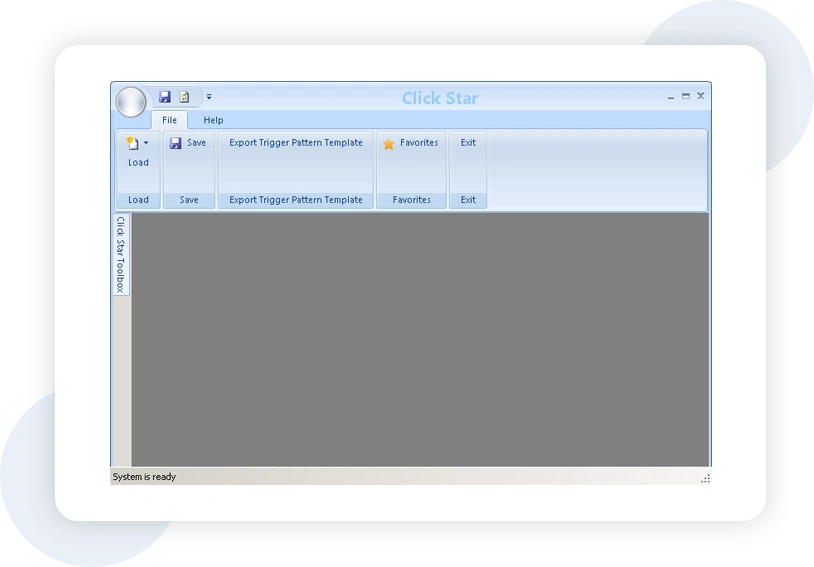
To create a new Gesture Select a type from the menu.
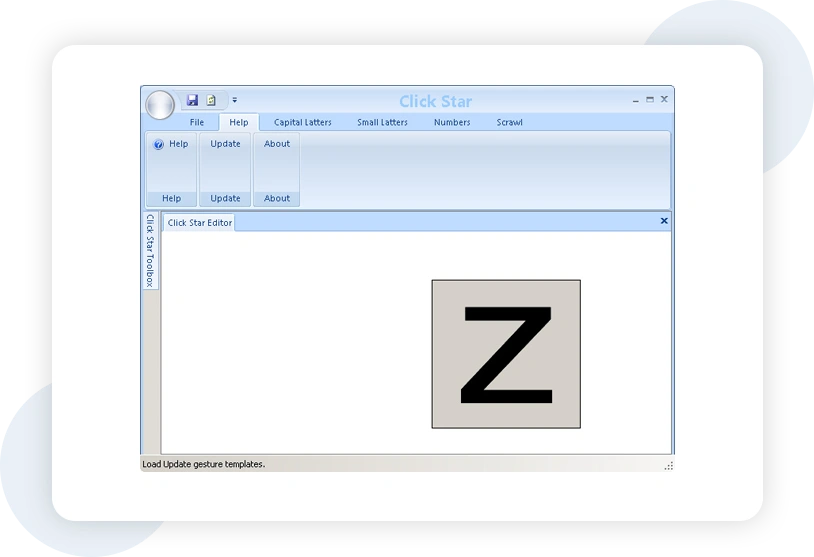
ClickStar screen with an Editor to seamlessly configure trigger pattern, using the exisiting predefined library or make custome
triggers.
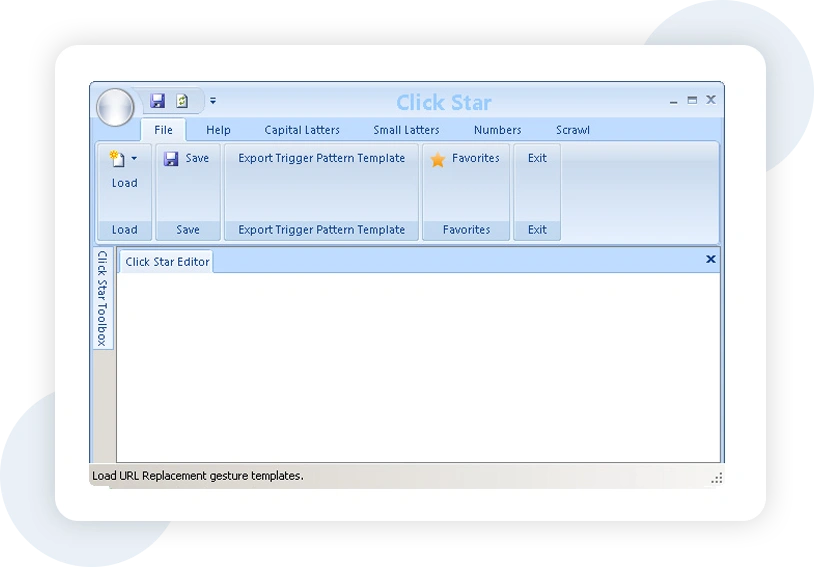
ClickStar has a list of predefined gestures which can be customized further.
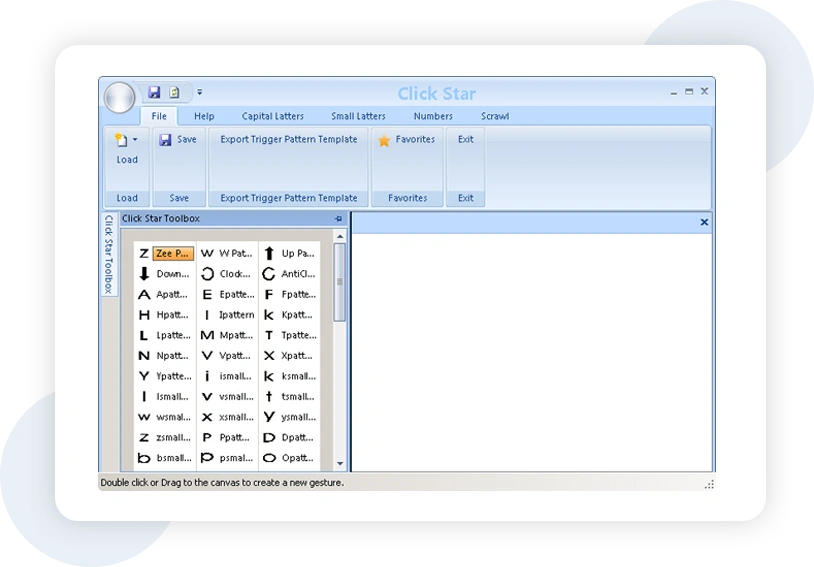
ClickStar Editor with the Z pattern drawn.
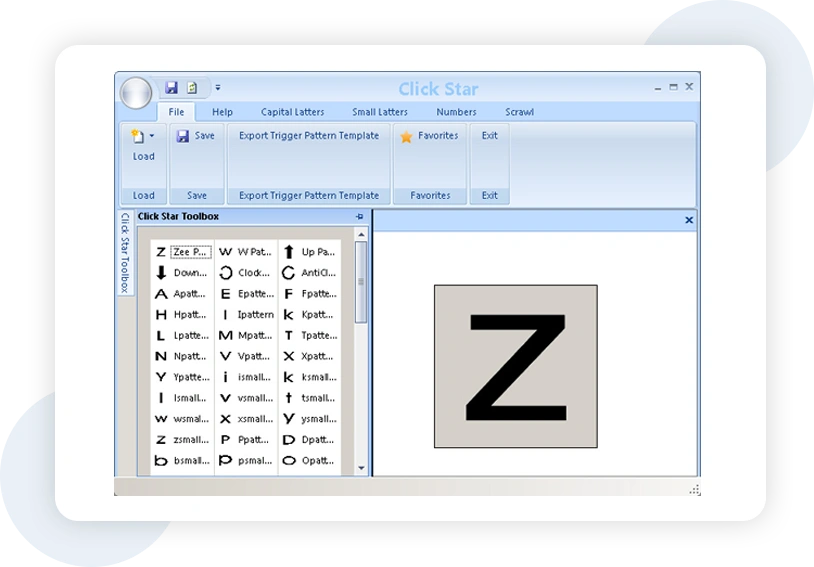
Right click Menu can povide user with the options to change the properties, see the help if needed and add
the gesture to the favourites for frequent use.
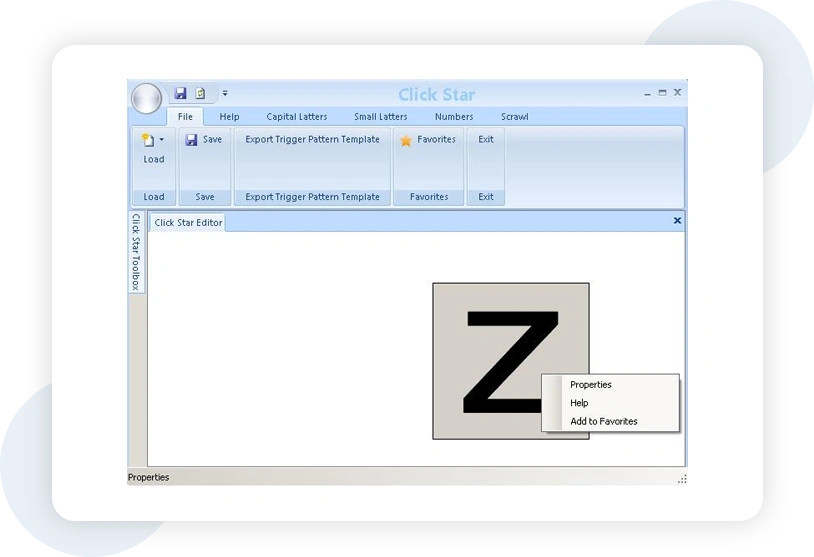
Add to favorite screen shot. To access more frequently used gestures, type name and click Add.
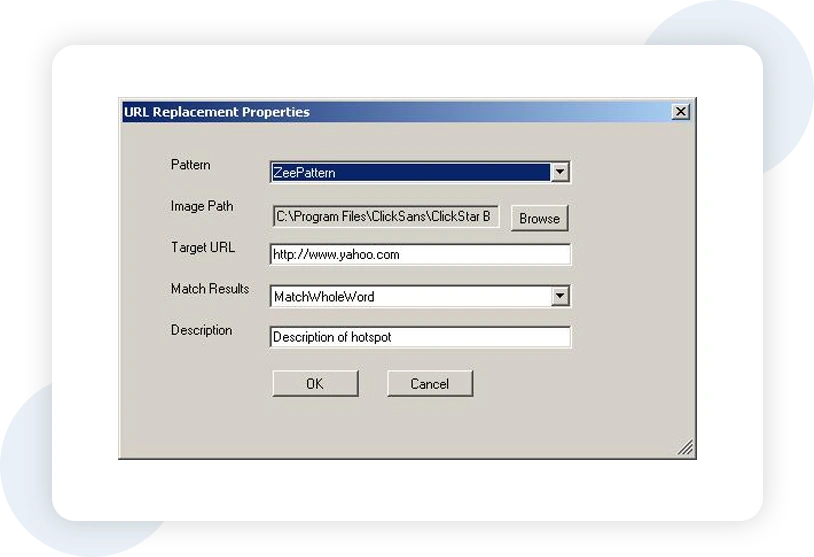
Add to favorite screen shot. To access more frequently used gestures, type name and click Add.
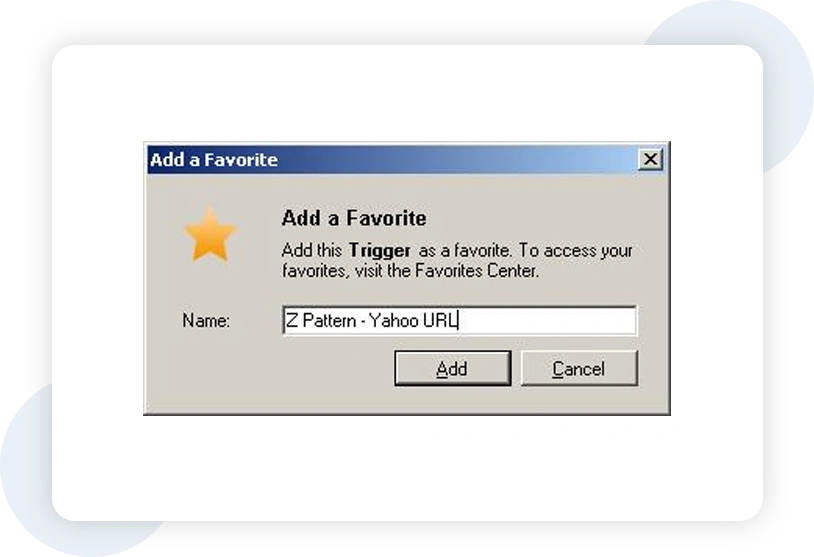
Click Favorites to load saved Favorite gestures. Click Use or Delete to use or delete the gesture. Click Use
and Save the gesture.
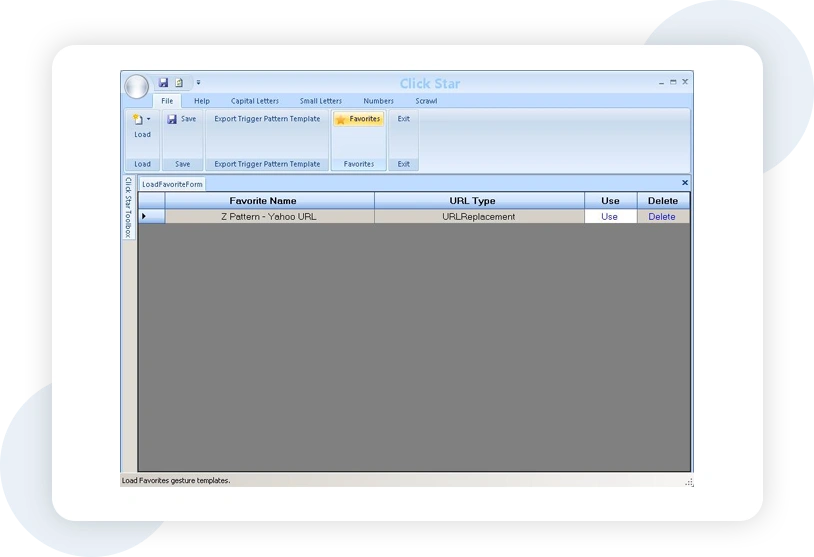
While the ClickStar is running, open www.google.com in Internet Explorer and search Yahoo. Move the mouse
over Z gesture in Z shape, www.yahoo.com will be loaded.
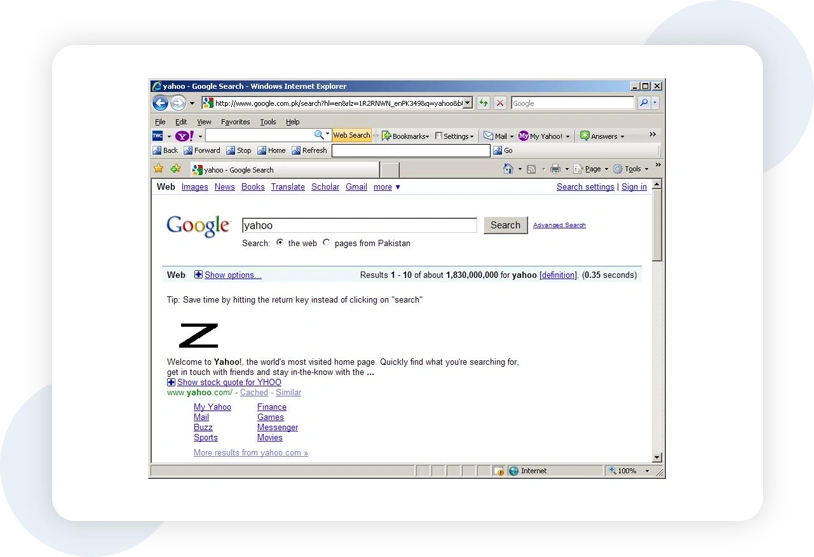
Loading page Yahoo.
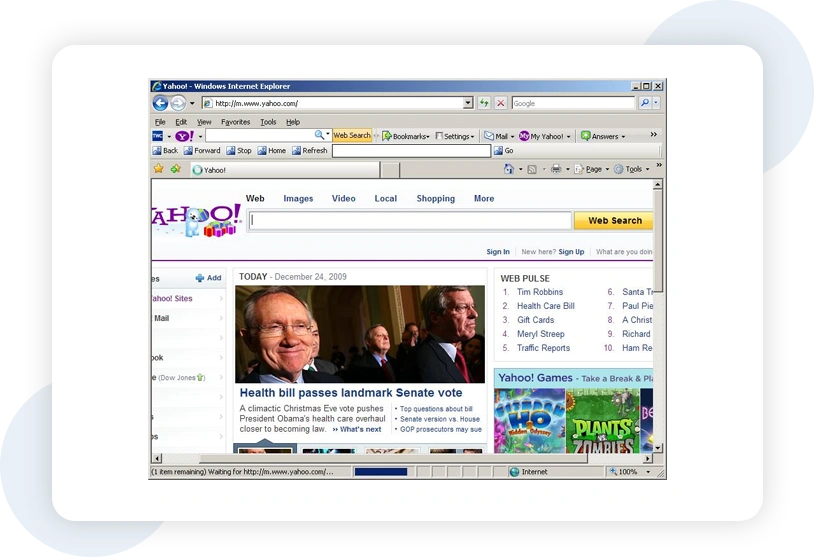
To check for Update click Help and click Update.
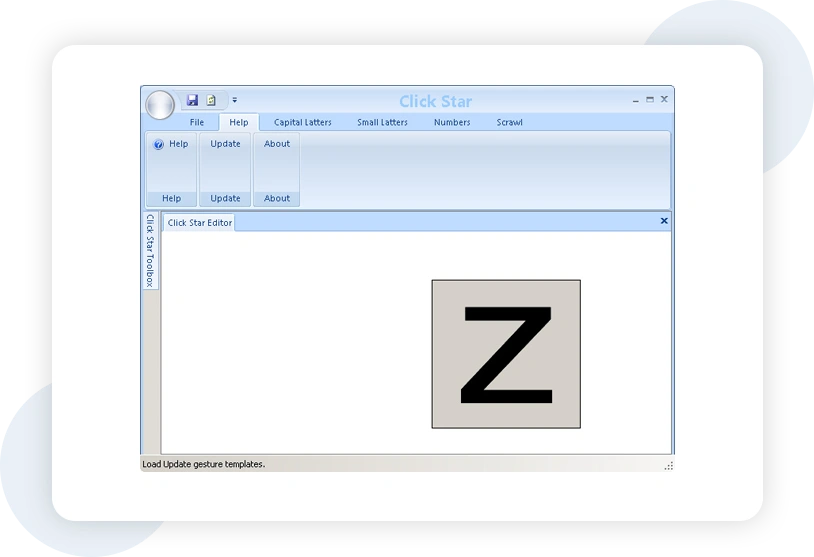
Progress bar for update action
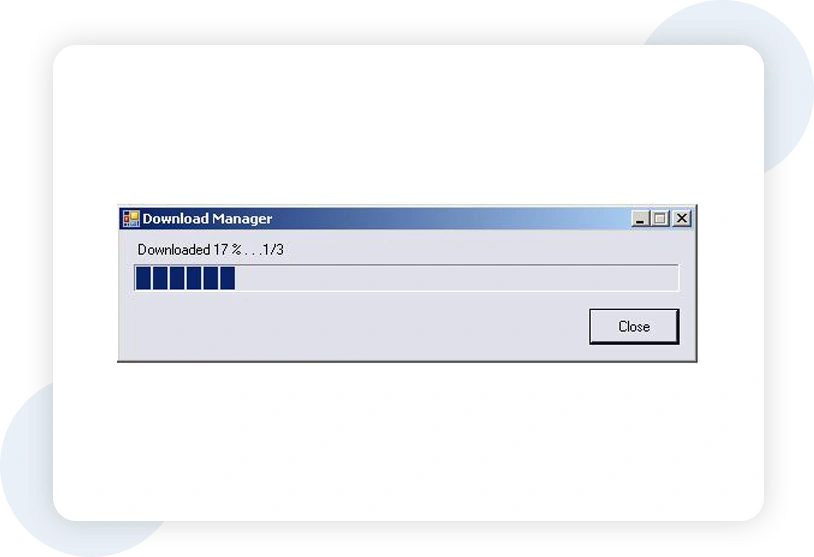
If newer version found dialogue will appear. After downloading system will ask for installations. Click Yes.
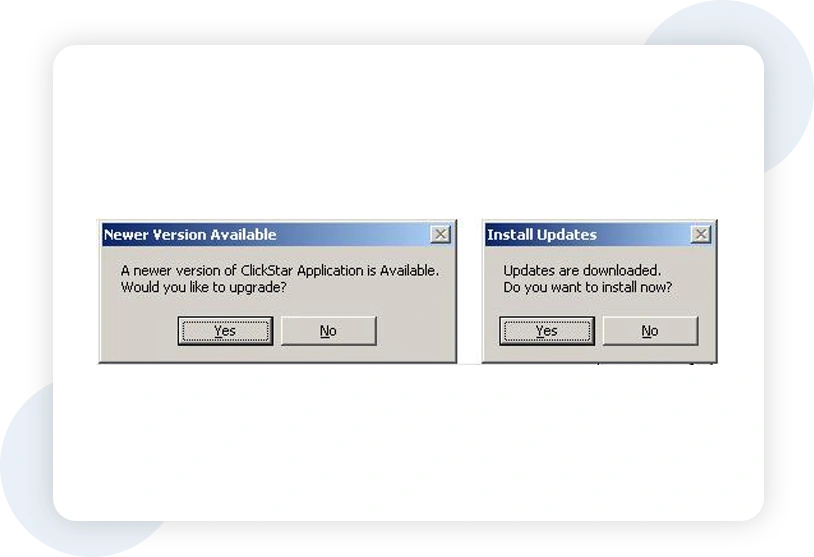
Please contact us and find out more about LEADconcept and how we can help you in your e-business!