
To proceed, you need to enter the login and password for the specific user, and then select the user's
role to complete the authentication process.

Use this screen to add a new user by entering the required information and assigning appropriate
access rights as needed.
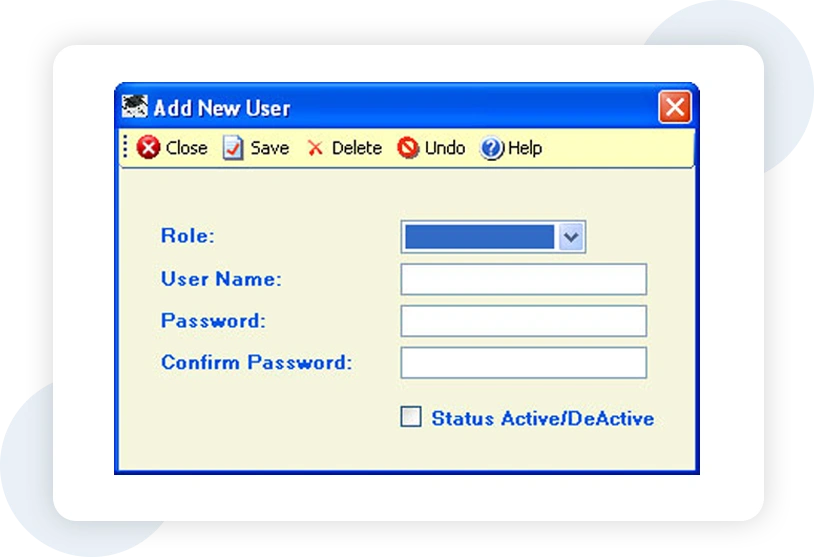
You can update a user's password by utilizing the screen shown above. Simply enter the new password
and confirm the changes.
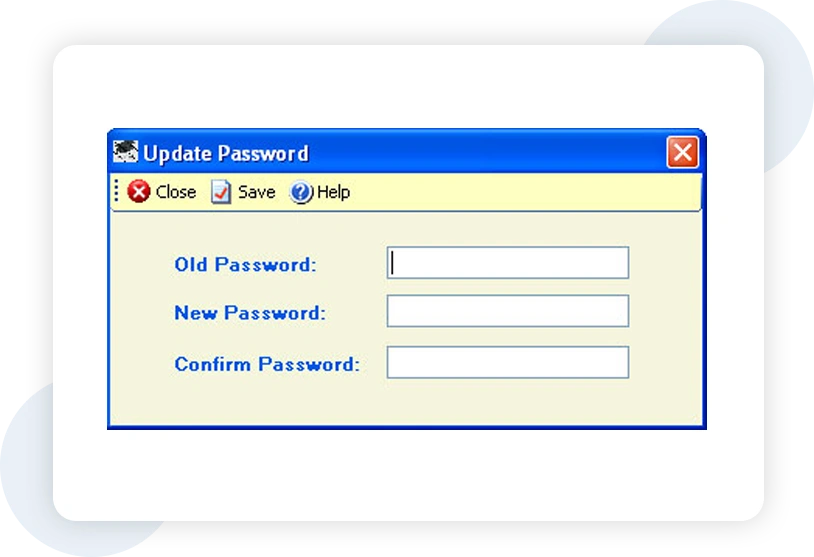
This is the main screen of Easy Master, providing access to all available features and functionalities
for easy navigation and management.
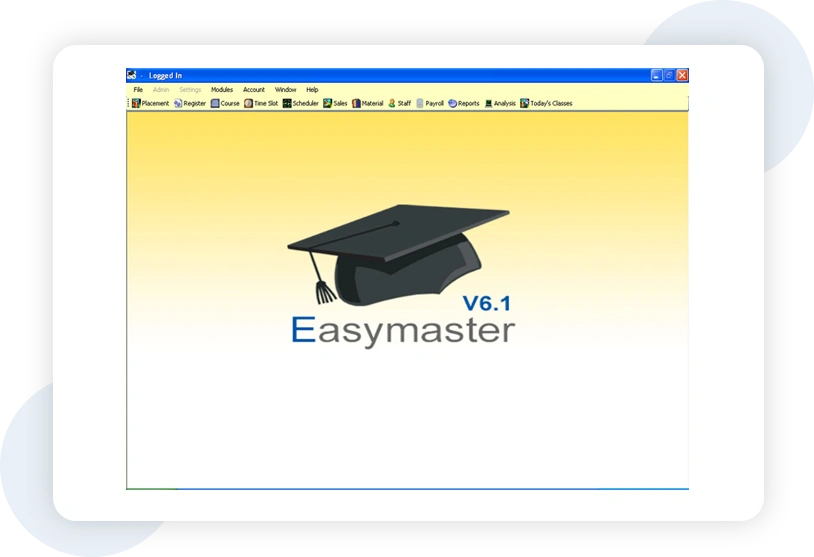
In this screen, you can access and manage student records, allowing for updates, additions, and
modifications as needed.
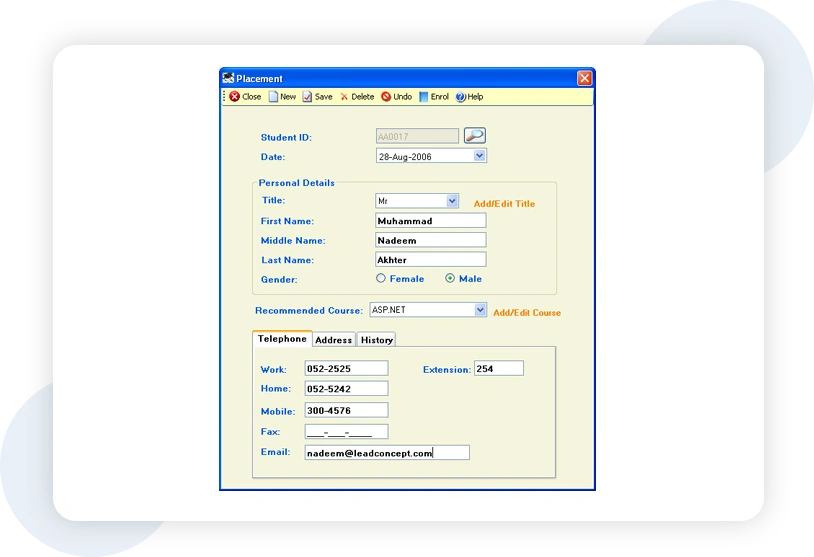
In this screen, you can access and manage titles associated with members, allowing for adjustments
and modifications as required.

Use this screen to register a student in a specific course by selecting the appropriate course and
entering the necessary student details.

This screen provides information on all courses currently in progress. You can access and manage
details related to course registers, enrolled students, student activities, assigned instructors,
and the course's timings and schedule.
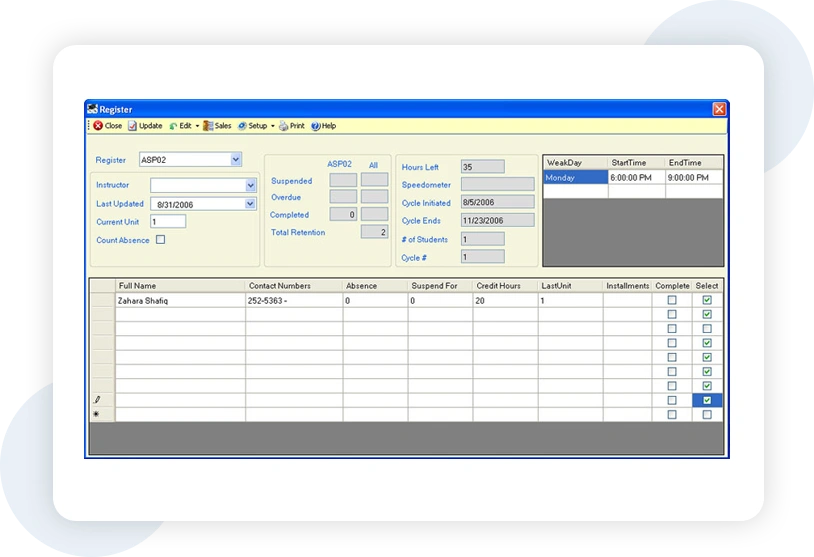
You can access and manage course registers for the available courses displayed on the screen above,
allowing for updates and modifications as needed.
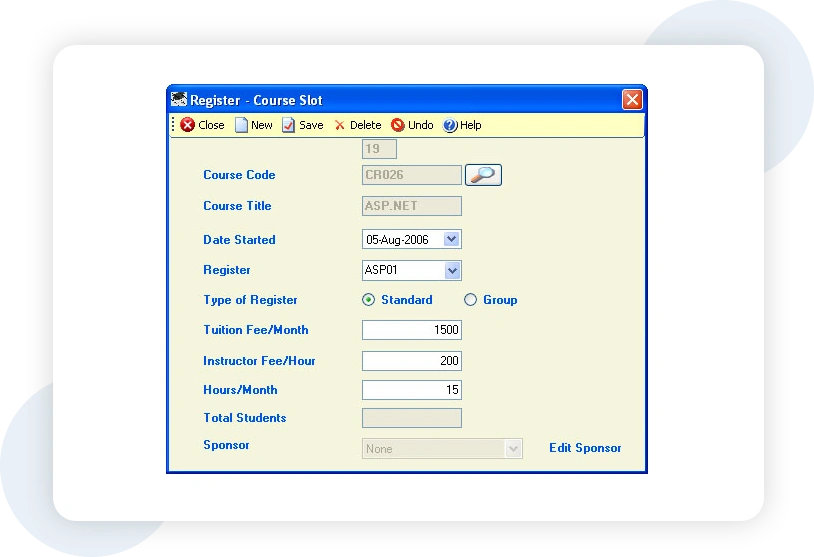
Use this screen to view, create, or delete time slots for a specific day, enabling you to manage the
schedule efficiently.
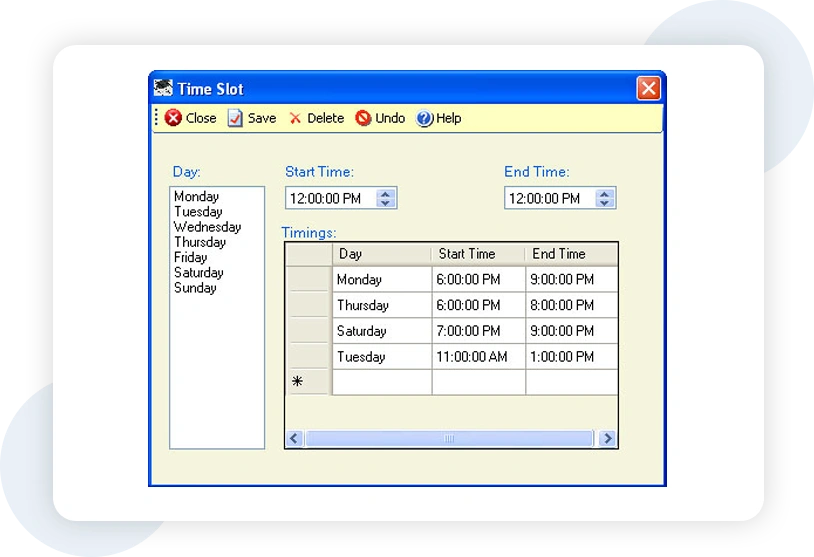
From this screen, you can create, view, edit, or delete the schedule for a particular course register,
allowing for flexible management of course timings.

You can use the Swap Instructor screen to switch one or more teachers between different registers,
facilitating the reassignment of instructors as needed.
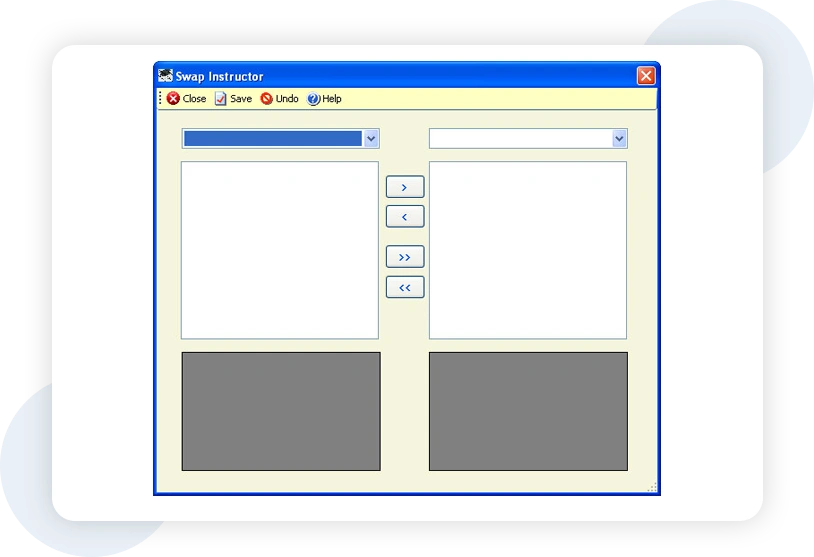
In the Sales screen, you can carry out all monetary transactions related to students, including
payments and other financial activities.

In the Sales screen, you can access and manage the details of sponsors, allowing for updates and
modifications as needed.
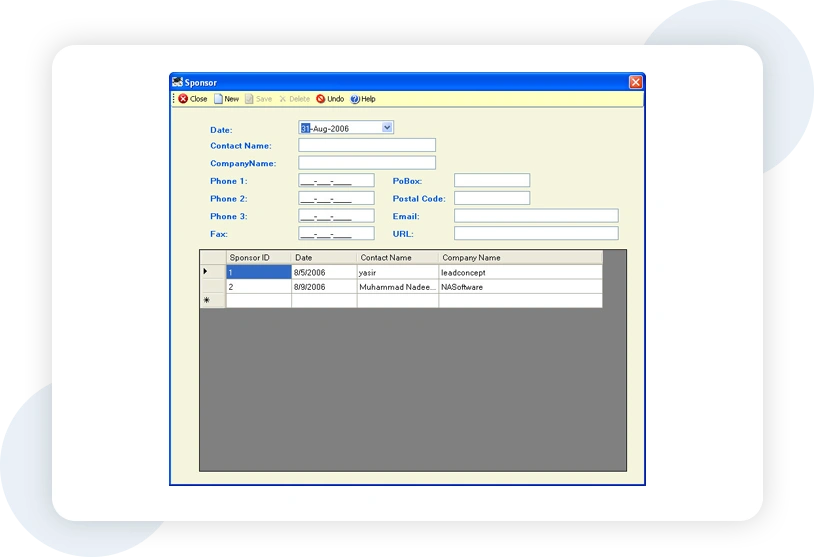
In this screen, you can view and search through previous transactions of students, providing a
comprehensive history of their financial activities.
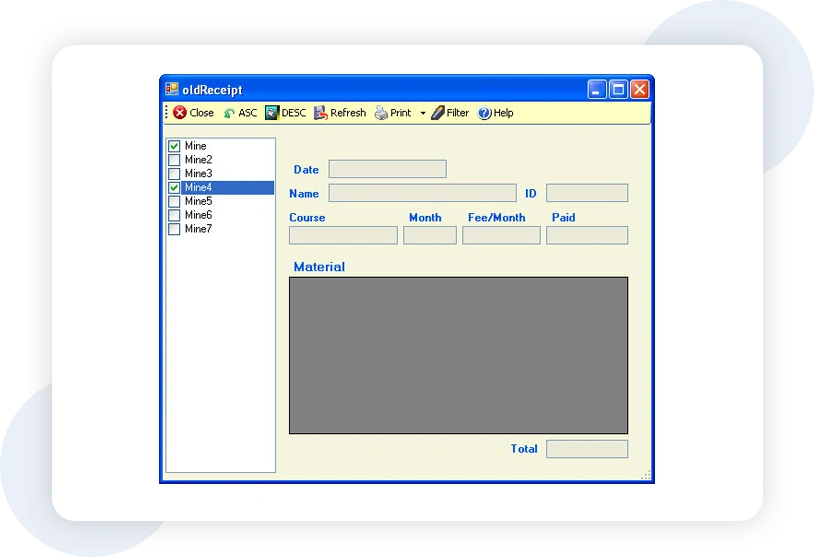
Use this screen to manage materials. You can view, create, edit, or delete materials as required.
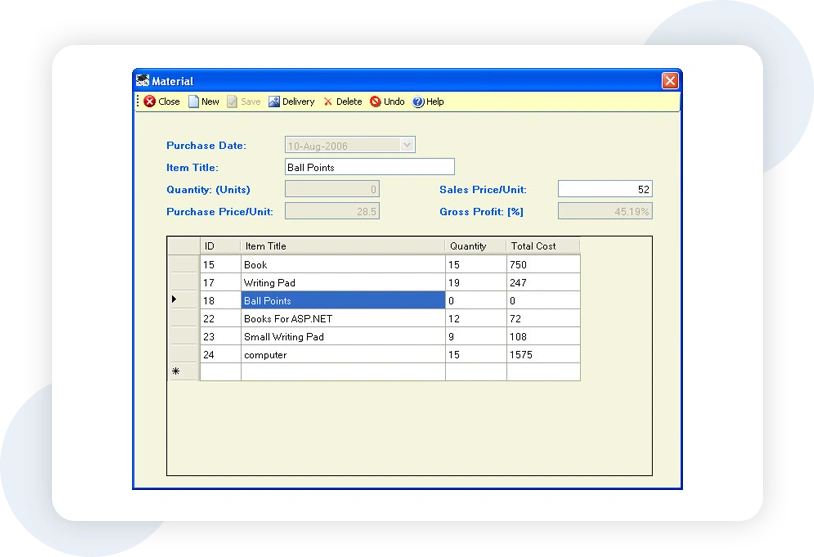
In this screen, you can access and manage employee records, allowing you to make updates and
modifications as needed.
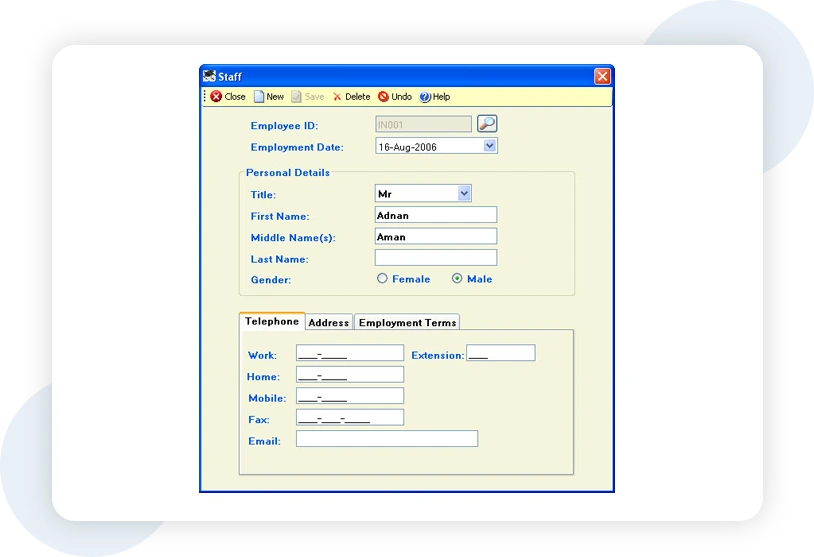
In this screen, you can generate and access printable reports, providing a clear overview of
the relevant data.
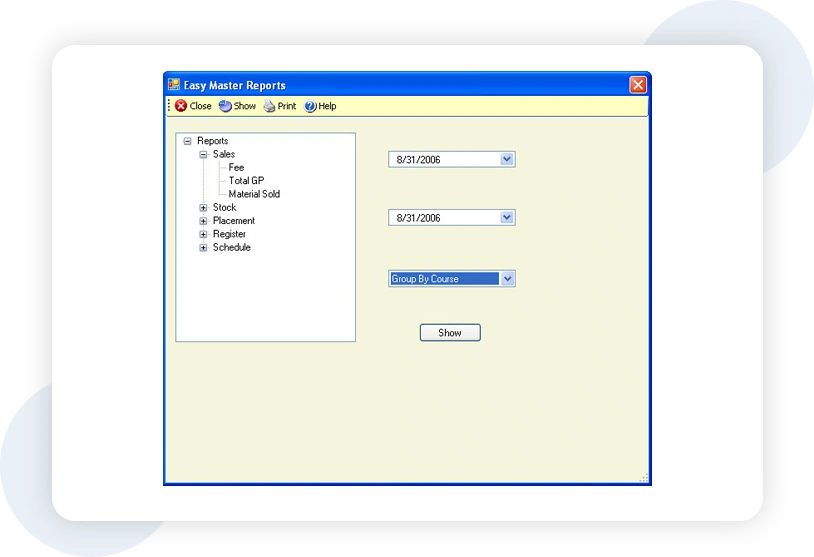
In this screen, you can back up your database files, ensuring that your data is securely
saved and protected.

Please contact us and find out more about LEADconcept and how we can help you in your e-business!